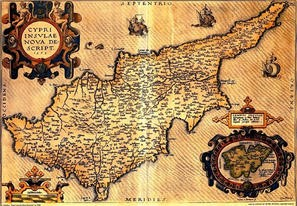Family Trees
Lurucina, has a rich and diverse history, one that should be appreciated. It is important that as history fades, we don’t forget about the origins and our family. Family Trees was created as a means to connect our families and hopefully bring a sense of community to something so important and dear to us.
You can register and look at the trees and can amend or add to them by stating your relationship to the person on the tree you want to add to. The core information for any individual is themselves, their mother, father and partner and children if these exist. All other relationships are automatically deduced for you. You may find yourself, your, mother, father already on the system and you’d simply ‘claim’ the ‘person’ and ask to them the claimed person’s.
This site was designed to be as easy as possible in order for you to find and add to your personalised family tree. To make for a simple process, instructions have been provided with a step-by-step guide on how to make the best of our website.
How to Register:
1. Once you have pressed the link above (titled as “Family Tree”), you will be guided to a page with both Login and Password. If you have already registered an account, continue on this page and enter the details. If you have not created an account, please press “Register”.
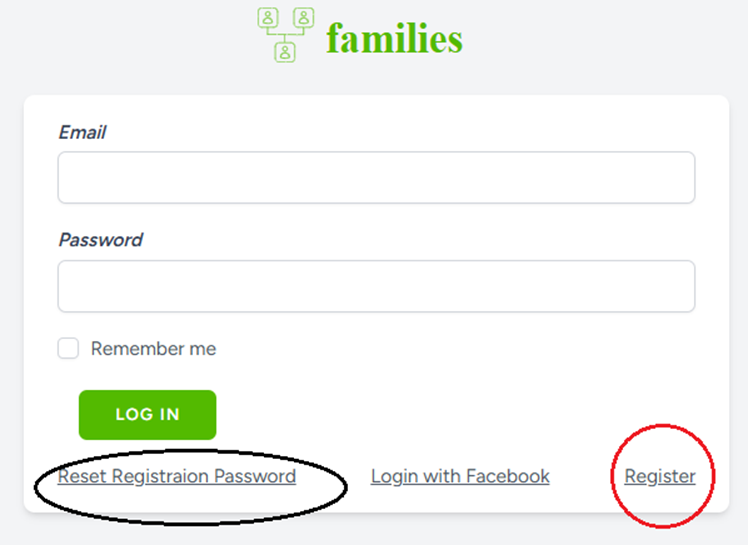
2. Once on the page, you will see details to fill out – please fill this out and ensure you put in the right information. Please note that the details on this page have been covered due to privacy, additionally, during instruction writing, the website was still a work in progress hence the “Reason for Access” – this should not appear on your page.
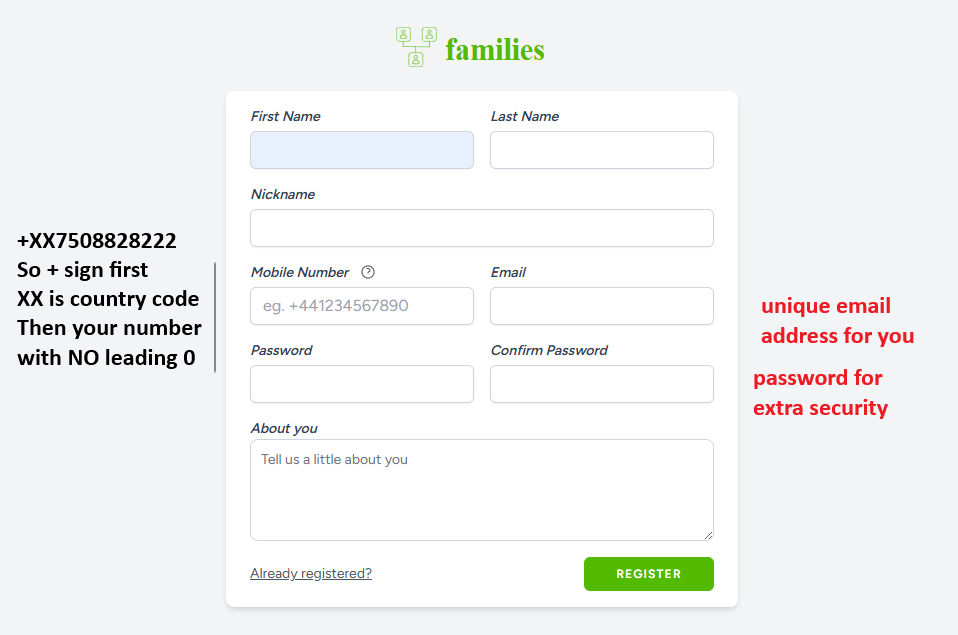
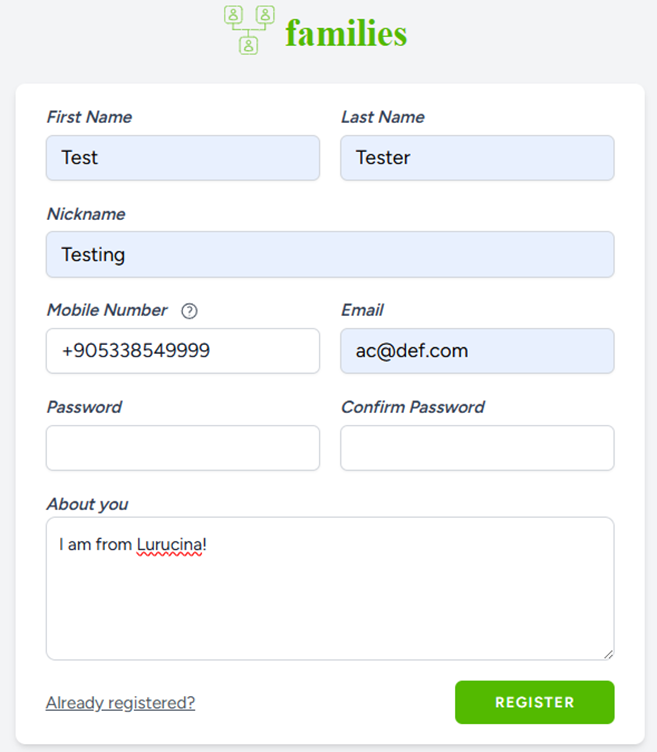
3. Once you have submitted your details you will see the screen below
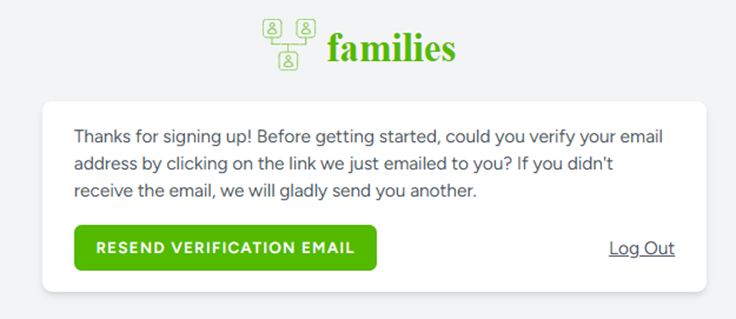
So now you need to go to your email where you will see an email like the one below

You need to open the email to find a confirmation link
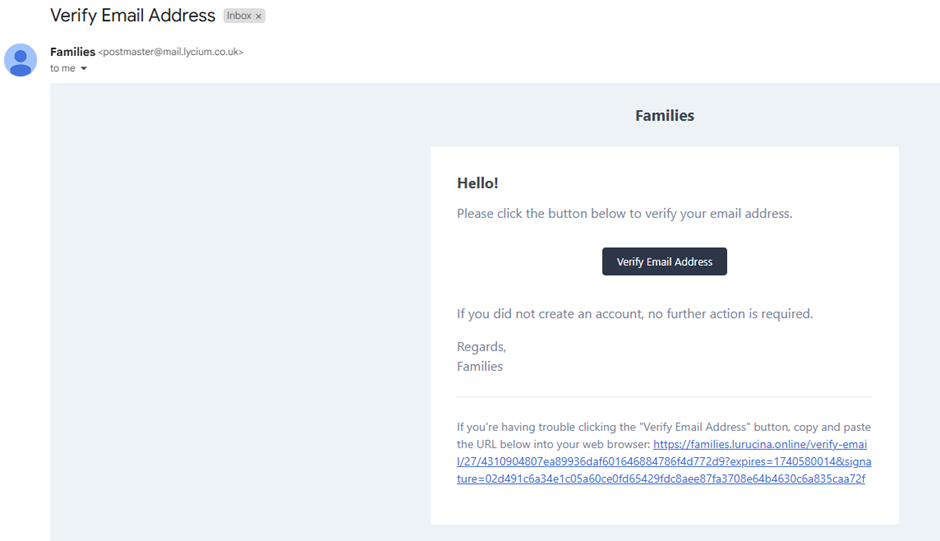
After you hit the verify email button – you will see the main login screen
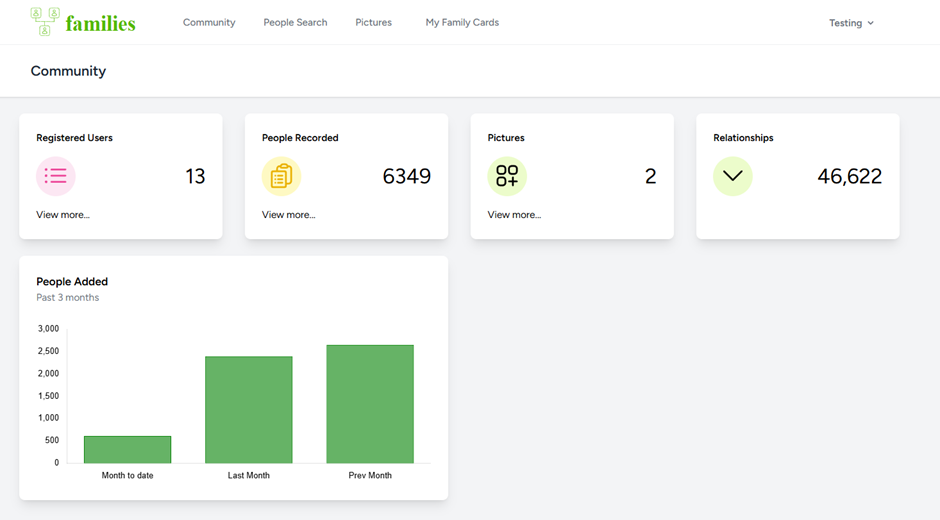
You can now use the system to search for people you may know. Use the feedback form on this web site to send comments and requests.